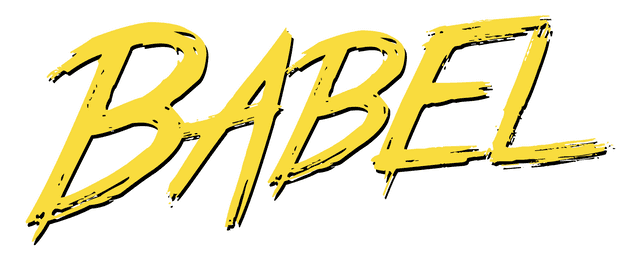Babel은 최신의 js코드를 normal한 예전의 js코드로 변환해준다. 많은 모던 웹 브라우저들이 ES6 문법을 어느정도 지원 하지만 부족한 상황이다. 따라서 바벨을 통해 크로스 브라우징(Cross Browsing)이슈를 해결할 수 있다.
// Babel Input: ES2015 arrow function
[1, 2, 3]
.map(n => n + 1)
[
// Babel Output: ES5 equivalent
(1, 2, 3)
].map(function (n) {
return n + 1;
});📌 Contents
1. Intro
패키지 설치
npm install --save-dev @babel/core @babel/cli프로젝트의 루트에 추가한 config 파일예시
//babel.confing.json
{
"presets": [
[
"@babel/env",
{
"targets": {
"chrome": "79", // 예시) 크롬 79까지 지원하는 코드를 만든다.
"edge": "17",
"firefox": "60",
"safari": "11.1"
},
"useBuiltIns": "usage"
}
]
]
}CLI 사용
./node_modules/.bin/babel src --out-dir libsrc디렉토리의 모든 JavaScript 파일을 분석하고 변환 한 내용을 적용한 다음 각 파일을 lib디렉토리에 출력한다.
./node_modules/.bin/babel 대신 npx babel 명령어를 사용할 수 있다.
( npx babel --help 명령어로 사용법을 볼 수 있다.)
2. Plugins
플러그인은 코드를 변환하게하는 작은 js프로그램이다. 바벨은 파싱과 출력을 담당하고 플러그인이 변환 작업을 처리한다. 자신만의 플러그인을 작성하여 변환을 코드에 적용할 수도 있고, 공식 플러그인을 사용할 수도 있다.
커스텀 플러그인 예시
// app.js
const fn = something => window.alert(something);// babelPlugin.js
module.exports = function myplugin() {
return {
visitor: {
Identifier(path) {
const name = path.node.name;
// 바벨이 만든 AST 노드를 출력
console.log("Identifier() name:", name);
// 코드 문자열을 역순으로 변환
path.node.name = name.split("").reverse().join("");
},
},
};
};--plugins 옵션에 플러그인을 추가하여 사용한다.
npx babel app.js --plugins ./babelPlugin.jsIdentifier() name: fn
Identifier() name: something
Identifier() name: window
Identifier() name: alert
Identifier() name: something
const nf = gnihtemos => wodniw.trela(gnihtemos);공식 플러그인
block-scoping이나 arrow-functions와 같은 공식 플러그인을 사용할 수도 있다. 화살표함수 플러그인만 설치해보자.
npm install --save-dev @babel/plugin-transform-arrow-functions플러그인을 설치하고 마찬가지로 --plugins옵션을 지정한뒤 플러그인 이름을 지정하면 된다.
npx babel app.js --plugins @babel/plugin-transform-arrow-functions
또는
./node_modules/.bin/babel src --out-dir lib --plugins=@babel/plugin-transform-arrow-functions// 결과
const fn = function (something) {
return window.alert(something);
};화살표함수가 일반 함수로 변경된 것을 확인할 수 있다.
3. Presets
하나하나 필요한 것마다 플러그인을 설정하기는 번거롭기 때문에 일종의 "플러그인 세트" 인 프리셋(preset) 을 사용할 수도 있다.
프리셋도 마찬가지로 커스텀 프리셋을 만들 수 있다.
커스텀 프리셋 예시
// src/app.js
const fn = something => window.alert(something);// babelPreset.js
module.exports = function mypreset() {
return {
plugins: [
"@babel/plugin-transform-arrow-functions",
"@babel/plugin-transform-block-scoping",
],
};
};커맨드라인 명령어가 길어지기 때문에 웹팩처럼 설정 파일로 분리한다.
//babel.confing.json
{
"presets": ["./src/babelPreset.js"]
}플러그인을 설정한 것과 똑같은 결과를 얻는다.
npx babel ./src/app.js
// 결과
var fn = function (something) {
return window.alert(something);
};공식 프리셋
공식 프리셋은 몇가지가 제공된다.
- @babel/preset-env
- @babel/preset-flow
- @babel/preset-react
- @babel/preset-typescript
env프리셋을 사용해보자. 구성이 없으면 이 프리셋은 모던 자바스크립트를 지원하기위한 모든 plugin을 포함한다.
npm install --save-dev @babel/preset-env설치후 설정파일에도 추가한다.
{
"presets": ["@babel/preset-env"]
}npx babel ./src/app.js빌드하면 같은 결과를 출력한다.
env는 targets옵션으로 브라우저를 지정할 수 있다.
//babel.config.json
{
"presets": [
[
"@babel/preset-env",
{
"targets": {
"chrome": "79"
}
}
]
]
}npx babel ./src/app.js
// 결과
"use strict";
const fn = something => window.alert(something);옵션으로 크롬버전을 지정하였고, 크롬은 const와 화살표함수를 인식하기 때문에 이번에는 실행결과 변환이 되지 않았다.
{
"presets": [
[
"@babel/preset-env",
{
"targets": {
"chrome": "79",
"ie": "11" ...npx babel ./src/app.js
// 결과
"use strict";
var fn = function fn(something) {
return window.alert(something);
};크롬과 인터넷 익스플로러 11을 지원하게 설정하면 익스플로러도 포함해야하기 때문에 변환이 된다.
4. Polyfill
아래와 같이 코드를 추가하고 실행하면 첫줄만 바뀌고 그대로 출력된다.
const fn = something => window.alert(something);
console.log(Array.from("foo"));new Promise();$ npx babel ./src/app.js
"use strict";
var fn = function fn(something) {
return window.alert(something);
};
console.log(Array.from("foo"));
new Promise();Promise또는 Map, Array.from등 바벨이 변환하지 못하는 코드도 있다.
Polyfill은 이러한 새로 추가된 전역 객체들을 사용가능하게 만들어준다.
npm install --save @babel/polyfill{
"presets": [
[
"@babel/preset-env",
{
"targets": {
"chrome": "79",
"ie": "11"
},
"useBuiltIns": "usage", "corejs": { "version": "2" } }
]
]
}useBuiltIns 옵션은 usage, entry, false 값이 있고 기본값은 false이다. 이 옵션은 어떻게 폴리필을 처리할지 구성한다.
이제 아까와는 다른 결과를 볼 수 있다.
$ npx babel ./src/app.js
"use strict";
require("core-js/modules/es6.promise");
require("core-js/modules/es6.object.to-string");
require("core-js/modules/es6.string.iterator");
require("core-js/modules/es6.array.from");
var fn = function fn(something) {
return window.alert(something);
};
console.log(Array.from("foo"));
new Promise();폴리필 사용을 설정하면 core-js도 설치해야한다. corejs 옵션은 2, 3 버전이 있고 기본값은 2이다.
$ npm i core-js@25. Webpack과 사용하기
Babel Loader는 Babel과 webpack을 이용하여 JavaScript파일을 변환한다.
설치
npm install -D babel-loader사용
//webpack.config.js
module: {
rules: [
{
test: /\.m?js$/,
exclude: /(node_modules|bower_components)/,
use: {
loader: "babel-loader",
options: {
presets: ["@babel/preset-env"],
},
},
},
];
}js 확장자로 끝나는 파일은 babel-loader 가 처리한다. 이제 웹팩으로 빌드하고 dist 폴더의 main.js 를 살펴보면 변경된 코드 등의 결과를 볼 수 있다.
바벨이 하는 역할은 웹팩과 엄밀히 다르다. 웹팩은 모듈을 번들링하고, 바벨은 코드 자체를 변경시켜준다는 차이가 있다.
References